[Editor’s note: This series began here and continued here.]
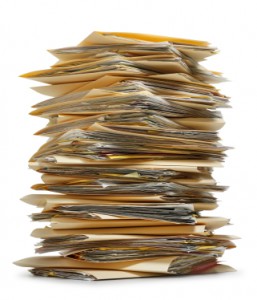 The last topic that I originally wanted to discuss in my article on organizing and preserving your family papers was digitization. For someone who wants to digitize their material there are a few things that you can do to have archival quality digital images.
The last topic that I originally wanted to discuss in my article on organizing and preserving your family papers was digitization. For someone who wants to digitize their material there are a few things that you can do to have archival quality digital images.
The first of thing to do is make sure that you have the necessary equipment for a digitization project. This would likely involve a flatbed scanner (your printer may have one) or a digital camera to photograph larger items. The disadvantage of using a camera is that if the item is large, you may not obtain a focused image and if you try to take the photograph by hand you may end up with a blurry picture. If you are photographing material, a tripod will help stabilize the camera.
There are also portable scanners, which allow the user to take scans of sections of an item and then use a program to put all the individual scans together to form an image of the entire document. I have found that the drawback of using one is the amount of time that it takes to scan an image. For the model that we have in Research Services it can take 20 scans to cover an entire newspaper page, however; the benefit of having the entire image in focus outweighs the time required.
While an image that is saved as a tiff will take up more space on your hard drive, the digital image will maintain the same quality over time.
When it comes to capturing the image, there are some things to keep in mind. The first is that the image should be in full color to give an accurate representation of what the item looks like. If you are using a scanner to capture the image, you should place a different colored piece of paper, such as black or grey, behind it to show the edges of the item.
The other things to do while digitizing is to make sure that you are capturing the image with a resolution of at least 300 DPI and saving the image as a tiff. While an image that is saved as a tiff will take up more space on your hard drive, the digital image will maintain the same quality over time. Without getting into the technical details, a .jpg file uses lossy compression, which removes information about the image causing its quality to degrade over time. If you are going to share the images with people, through email or on a website, you can use the master tiff files to create smaller files that you can share more easily.
Once you have your images, you need to develop a naming structure for them. This can be as simple as naming the item “Letter_JohnSmith_to_MaryJane_4_20_1945_p1.” In my example, all the items will sort by format first, and in the case of the letters, then the author of the letter, the recipient, the date, and then by page number. Your file names should provide enough information for you to identify what it is without having to open the image to look at it.
Scanning a map or newspaper page is time consuming to “stitch” together on a home scanner, but inexpensive. I did pay (a lot!) once to have a lovely old map scanned and it was worth it, but if I want the info and don’t care about beauty I often just use my iPhone, especially if I’m in a library or historical society.
To copy the town’s old cemetery records which were bound in huge ledgers, I wanted to buy a camera stand. Too expensive for me, so I bought a large plastic storage box, cut a hole in the top, taped my iPhone over it with the lens in the hole, and adjusted it all until I had a ledger page at a time in position. It captured one entire page at a time and was very successful. Tedious lifting it and turning the pages, but it worked and was cheap, and I have all that valuable information now.
I like the ingenuity of the plastic storage box.
Thanks for the heads-up on TIFF versus JPG, etc.! Though I am loathe to start over on what I have already digitized 🙁
If you have Adobe Acrobat, you can open your previously digitized documents and the re-save them in tiff format. That saves going through the photography or scanning process and will stop further degradation of your images.
Same here!!!
Jason,
I suggest another, internationally recognized method of assigning a date to an object. That is the ISA standard using YYYYMMDD:HH:MM:SS. This is being written at 1032 AM on August 22, 2017. In the ISA format, this would be written 20170822:10:32:00 form. An August 29, 1942 letter would be identified as 19420829. This avoids the confusion between MMDDYYYY formats and DDMMYYYY formats.
Terry Martin
What model scanner does your department use I am rebuilding my system and wanted a high end scanner fo my work as well. ( I am a product designer– so a good scanner is important)
One other way to scan is to put a scanning app on your phone. Works well in a pinch! A few different ones are available and don’t cost much. By the way, I had no idea that my digital images could deteriorate – yikes! I’ve scanned and saved, probably, hundreds already as jpg and am averse to a do-over.
A minor correction about TIFF and JPEG images. A TIFF image will be more accurate than a JPEG, but JPEG images do not degrade over time. The term “lossy compression” refers to the fact that a JPEG image saves storage space by leaving out some data from the original image. The resulting JPEG images can be much smaller at the expense of fine detail in the image. This is often imperceptible, but if you zoom in on one part of an image, for example if you’re trying to make out a difficult bit of handwriting, the data loss can be more noticeable. Once you have created a JPEG, it will remain the same over time (as will a TIFF image).
Thanks for the correction. I could not think of a short way to explain it.
A couple of thoughts here. When I rebuilt my system a couple of years ago, I used an Intel i7 processor, a 3 TB hard drive and all the memory I could cram on the motherboard. Memory is so cheap these days. I just finished scanning in a box of photos from my mother in law and will distribute them to my family on 32 GB flash drives. These drives are about $5 each at Costco and since the box of pictures takes up about 4 GB, there’s plenty of room left over.
A friend of mine is a professional photographer and I took his advice to scan in photos to the maximum size you will need. A number of the older photos are small, 1″x2″ and I scan these in at a 8″x10″ size. Then when I work with these photos, I don’t lose any detail. It takes a while on the scanner, but it’s worth in in the long run.
I also purchased a portable drive and routinely back everything up to this drive. So when I leave home on a trip, I throw it in my laptop bag and take it with me. It doesn’t take up much room in the bag.
Others have mentioned programs to stitch photos together, so if you could share your opinions with me, that would be appreciated.